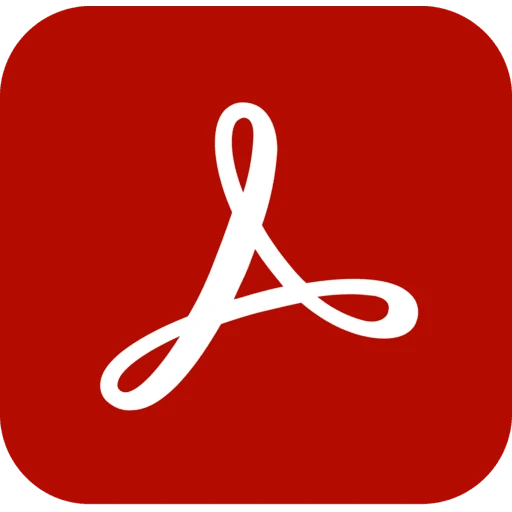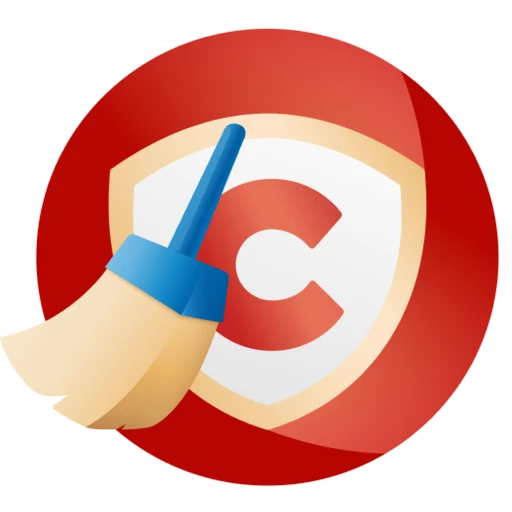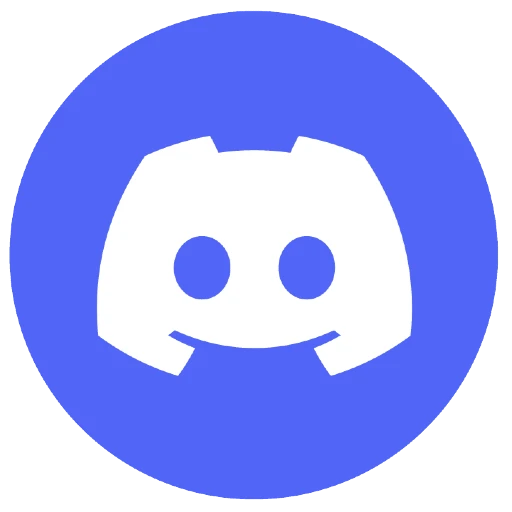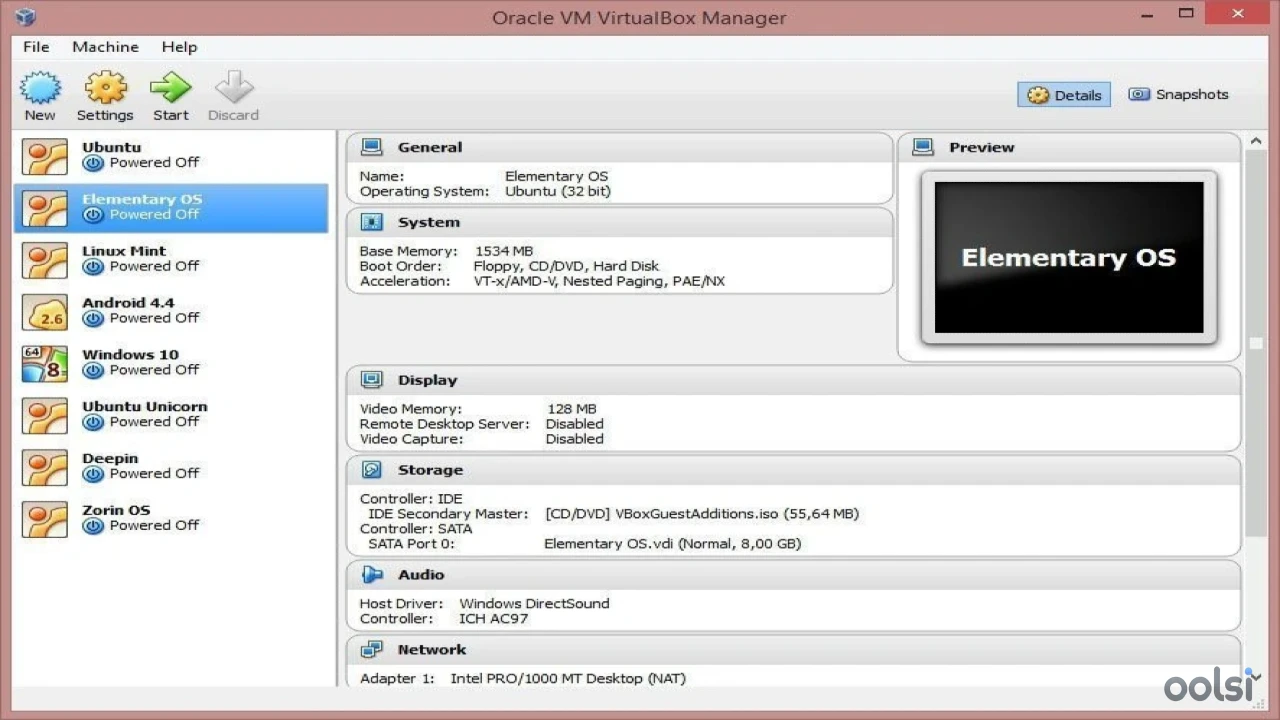

VirtualBox 7.1.8
581 Downloads
22 MB
VirtualBox: Free, open-source virtualization magic. Run any OS on your PC—test, code, explore!
Download Links
Your download links are now ready!
Safe Download
Virus Free
Virus Free & Safe and Secure
Report Issue
Virus Free & Safe and Secure
Report Issue
- Grab the Installer
- Kick Things Off
Double-click the installer. Windows might pop a “Do you trust this?” prompt—say “Yes.” You’re in good hands. - Wizard Time
- Hit “Next” to start.
- Pick components (default’s fine) and where it’ll live on your drive.
- Heads-up: It’ll warn you about a quick network blip. That’s just VirtualBox setting up virtual adapters—no biggie.
- Install It
Click “Install” and watch it go. Approve any driver prompts (they’re safe). Takes a minute or two—grab a coffee. - Wrap It Up
Click “Finish.” Check the box to launch VirtualBox right away and feel that tech buzz. - Bonus: Extension Pack
Want USB or remote desktop? Back at the downloads page, snag the Extension Pack. In VirtualBox, hit File > Preferences > Extensions, click “Add,” and pick the file. Done!
System Requirements
Performance Requirements
-
RAM: 2 GB
-
Space: 150 MB
-
CPU: At least a Pentium 4 or Athlon CPU
Operating System
-
OS Type: Windows
-
Compatible Versions:7 8 10 11
-
Internet Required: No
-
Additional Requirements:BIOS Tweak: Enable VT-x or AMD-V (check your manual—it’s worth it). Disk Space: Budget extra for VMs (20GB for a Windows one, say). Linux Hosts: Might need kernel headers or GCC—nothing scary.
Software Info
Published Date
Apr 29, 2025
Developer
Oracle Corporation
OS Type
Windows
Version
7.1.8
Official Website
virtualbox.org